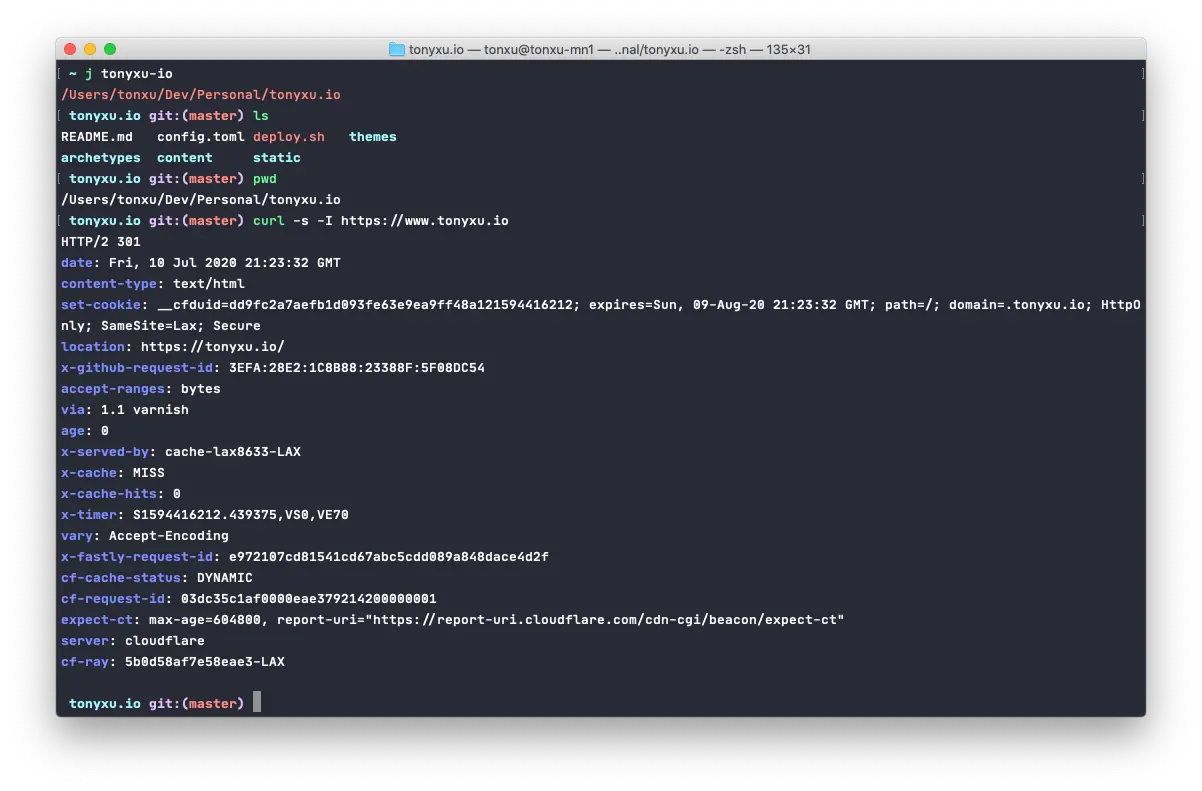
Ultimate way to beautify Mac terminal (oh-my-zsh) and plugin recommendations
If you are using Mac as development machine, Terminal.app must be one of the most used apps. Terminal might be not fancy to begin with, but you can totally make it more elegant and fancy if you follow with me.
We will be doing these for our Terminal
- Install Terminal Profile: Customize Terminal Color
- Install
oh-my-zsh: Use powerfulzshfor Terminal, instead ofshell - Install
oh-my-zshthemes: Beautifyoh-my-zsh - Instal
oh-my-zshmust-have plugins: Get more advanced and convenient features for Terminal
Preparation
Recommend to install homebrew first:
/usr/bin/ruby -e "$(curl -fsSL https://raw.githubusercontent.com/Homebrew/install/master/install)"Install zsh if you are on macOS version prior to Catalina:
# Install zsh
brew install zsh
# Set zsh as your default shell
chsh -s /usr/local/bin/zshInstall Terminal Profile
- Go to osx-terminal-theme and download your favorite theme in
schemefolder - Double click the theme file to install and set as default
Feel free to use my Terminal Profile if you would like to try: https://gist.github.com/tonyxu-io/6b845cb1a53622eb4f1ce4063365e427
Install oh-my-zsh
Oh My Zsh is a delightful, open source, community-driven framework for managing your Zsh configuration. It comes bundled with thousands of helpful functions, helpers, plugins, themes, and a few things that make you shout…
Install oh-my-zsh:
sh -c "$(curl -fsSL https://raw.github.com/robbyrussell/oh-my-zsh/master/tools/install.sh)"Install oh-my-zsh theme
Built-in themes
oh-my-zsh provides some built-in themes which you can immediately use:
- Find your favorite theme in built-in themes list: https://github.com/robbyrussell/oh-my-zsh/wiki/Themes
- Set
ZSH_THEMEto your favorite theme name in~/.zshrc - Activate setting by
source ~/.zshrc
Third-party themes
There are more third-party themes developped for oh-my-zsh, find and install them here:
https://github.com/robbyrussell/oh-my-zsh/wiki/External-themes
Install oh-my-zsh must-have plugins
oh-my-zsh has many powerful plugins, below are some must-have plugins that will boost your productivity.
Sample config:
# ~/.zshrc:
plugins=(
git
extract
autojump
zsh-autosuggestions
zsh-syntax-highlighting
)git
Built-in,use abbreviations for git commands, e.g. gaa -> git add --all, use alias | grep git to get all abbreviations commands
Activate: Add git to ~/.zshrc plugins list.
extract
Built-in, no need to use complicated tar to extract zip files
Activate: Add to extract to ~/.zshrc plugins list.
Usage: extract file_name
autojump
Use j to quickly jump to a folder, e.g. j Downloads -> cd ~/Downloads
Install: brew install autojump
Activate: Add autojump to ~/.zshrc plugins list.
zsh-syntax-highlighting
Commands syntax highlight plugin
Install: git clone https://github.com/zsh-users/zsh-syntax-highlighting ${ZSH_CUSTOM:-~/.oh-my-zsh/custom}/plugins/zsh-syntax-highlighting
Activate: Add zsh-syntax-highlighting to ~/.zshrc plugins list.
zsh-autosuggestions
Auto complete commands by typing →
Install: git clone https://github.com/zsh-users/zsh-autosuggestions ${ZSH_CUSTOM:-~/.oh-my-zsh/custom}/plugins/zsh-autosuggestions
Activate: Add zsh-autosuggestions to ~.zshrc plugins list.
My own ~/.zshrc config
# Path to your oh-my-zsh installation.
export ZSH=/Users/tonxu/.oh-my-zsh
# theme
ZSH_THEME="robbyrussell"
# plugins
plugins=(
git
extract
autojump
zsh-autosuggestions
zsh-syntax-highlighting
)
source $ZSH/oh-my-zsh.sh
# set language
export LANG=en_US.UTF-8
# default editor
export EDITOR='vi'
# ssh key path
export SSH_KEY_PATH="~/.ssh/rsa_id"